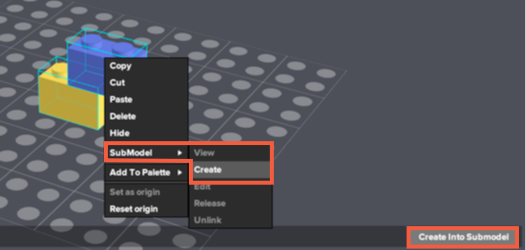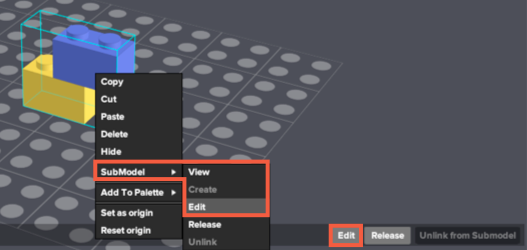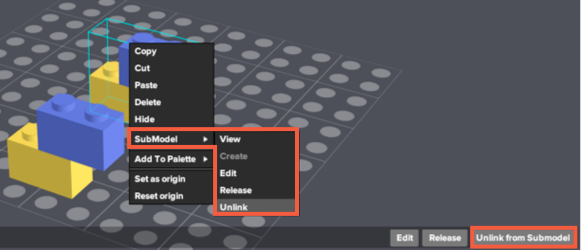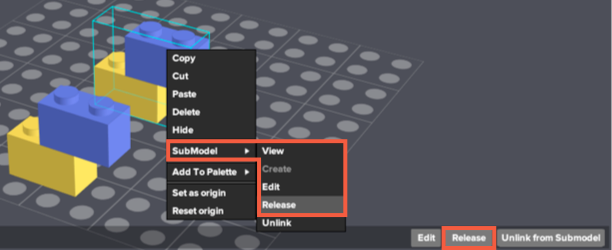-
Tutorial on using Studio 2.0 , Chapter 10 Submodels
Author: Site Editor Publish Time: 2024-07-03 Origin: Site
Submodels
A submodel is a group of parts. It allows you to organize multiple parts into a single item that can be easily edited on a group basis while also helping you reduce repetitive tasks. A copied submodel is treated like a clone. Any edit to an instance of the submodel will affect all other instances. You can choose to unlink a submodel in order to edit it independently.
Creating Submodel
Select the parts you wish to create into a submodel.
Click the "Create into Submodel" button in the status bar.
Alternatively, you can right click the selection and choose Submodel > Create"
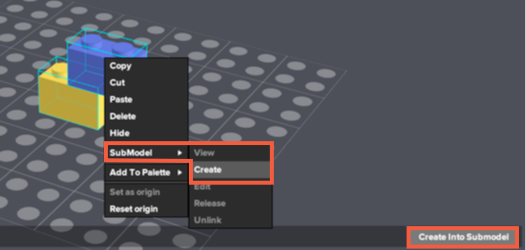
Editing Submodel
Select the submodel you wish to edit.
Click the "Edit"button in the status bar.
Alternatively, you can right click the selection and choose Submodel > Create
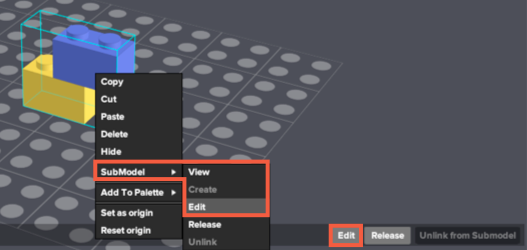
Unlink Submodel
If you wish to unlink an instance of a submodel,
Click the "Unlink from the Submodel" button in the status bar.
Alternatively, you can right click the submodel and choose Submodel > Unlink
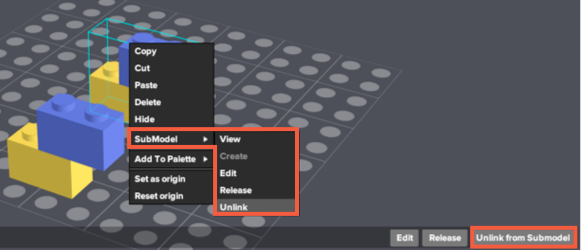
Release Submodel
Click the "Release" button in the status bar.
Alternatively, you can right click the submodel and choose Submodel > Release
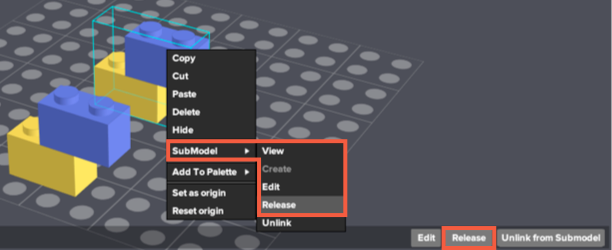
PRODUCT